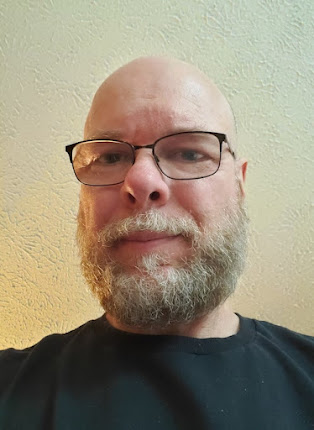A device attached to the system is not functioning. (Exception from HRESULT: 0x8007001F)
The snippet of relevant code:
public bool RequireUserToChangePwd(bool force)
{
bool success = false;
try
{
DirectoryEntry user = loadSpecificEntry();
if (user != null)
{
if (force)
user.Properties["pwdLastSet"].Value = 0;
else
user.Properties["pwdLastSet"].Value = 1;
user.CommitChanges();
user.Close();
success = true;
}
}
catch (Exception ex)
{
tossFormattedExceptionMessage("Unhandled error requiring force password change",ex);
}
return success;
}
The exception was happening on the call to CommitChanges(); It was happening because the "pwdLastSet" property only has two valid values 0 and -1 so when I called this method with force = false the exception was being tossed. Needless to say the error message "A device attached to the system is not functioning" is a bit misleading. Changing the code to supply the proper value of -1 resolved the issue. I imagine this error could potentially show up in when using invalid values for other properties being modified using LDAP. If you're reading this, hopefully I've saved you some time.
References
https://groups.google.com/forum/?fromgroups#!topic/microsoft.public.adsi.general/qUfqhn0qb6M