I recently purchased a new Dell T410 Server so that I can run VMWare Server 2.0 and get a handle on the configuration nightmare that is my virtual machine configurations. So far I am loving the new server and VMWare Server 2.0. I have been using Microsoft Virtual Server and Parallels Workstation 2.2 to manage all the VM's where I do a majority of my consulting work. Using VM's allows me to partition my work effectively. Unfortunately, it's killing my laptop and desktop to keep managing these things this way. Enter stage left, my new Server.
So as usual, I decided to setup some "template" VM's to make it easier to get started on new things. Unfortunately, I made my Windows 2008 Server VM with the default VMWare Server hard disk size of 16GB which I almost immediately had to change. That's when I ran into a bit of an issue. In fact, it was my issue and not VMWare Server. When you increase the size of your disk(s) on a VMWare virtual machine it works like magic. You can do this from inside the VMWare Server Infrastructure Web Access web interface as long as your virtual machine is powered off. Simply select your virtual machine from the inventory list on the left and then click on the tiny drop down arrow on the disk in the center view. This will produce a small menu of choices one of which is Edit. Note: You will see your capacity and if (and only if) your virtual machine is powered off, you will be able to change the disk capacity. Once you change the size it is reflected in the web interface immediately. I thought to myself at the time "that was easy". When I powered up the virtual instance and checked the size of the disk it still reflected the old size of 16GB. Then I thought, I wonder what's wrong? I am not entirely sure why I thought that the OS would recognize the newly available un-partitioned space. Naturally, it doesn't. You basically have to go into your disk management software and tell it to use the space. On Windows 2008 you can go into Settings --> Control Panel --> Administrative Tools and then choose "Share and Storage Management". Once you're there you can select the "Volumes" tab and then select your drive from the list. At this point you have one of two options. You can Extend your existing drive or you can Provision Storage. I choose to extend my existing C: drive.
I hope this helps someone avoid a few minutes of confusion.
Together: The Merb Story
5 years ago
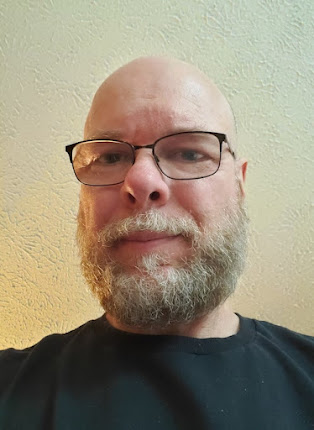
No comments:
Post a Comment